Why you should enable Data Saver in Chrome for Android right now
Data Saver in Chrome for Android just got support for video. Learn how to enable it and how it can save you money.
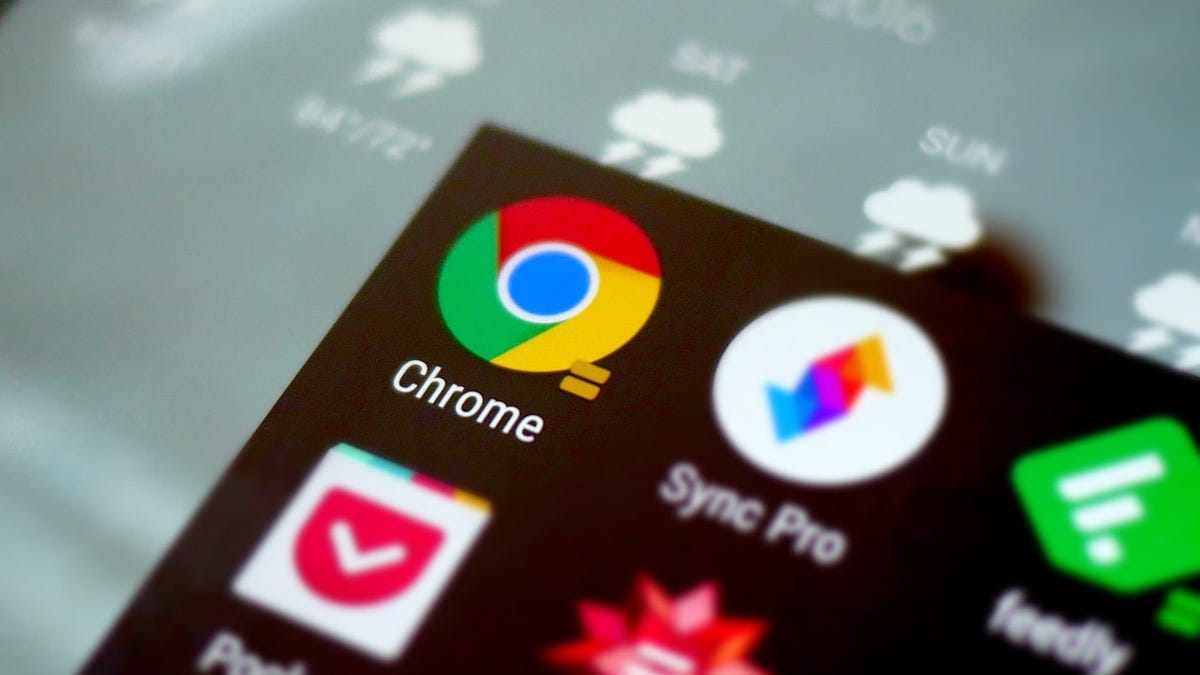
If any one company knows how people consume video online, it's Google, which claims people watch over 1 billion hours of video in Chrome every week, much of which is done via mobile.
Video is easily one of the biggest reasons you blow past your monthly data allotment each month and, likewise, the cause of those awful overage charges on your bill. Google is aware and aims to help with Chrome 52 for Android.
The Chrome 52 update boasts massive video improvements, such as how quickly video playback starts. Prior to 52, tapping a play button on a video resulting in a 1- to 2-second lag between hitting play and the video actually starting. You can see this demonstrated in the video below. The video playback should also be smoother and have less impact on your battery.
Aside from that, video now works with Data Saver to cut back on your data consumption.
How Data Saver works
Data Saver is a feature that has existed in Chrome for Android for a while now. Instead of loading a full web page on your phone, the site is first compressed on a server before downloaded to Chrome on your device, reducing the data consumption on your end.
When Data Saver is enabled, it can reduce your consumption in Chrome by a surprising amount. In just 15 minutes of loading web pages, it managed to save about 21 percent of the data I would have used -- 20.79MB instead of 26.43MB. Over time, even if the percentage isn't as high, the savings would be much more drastic.
For video, Google says Data Saver will save you as much as 50 percent on data by viewing a "lightweight version" of the videos you watch.
How to enable Data Saver
Data Saver is a feature you will only find inbuilt in Chrome on Android. To use Data Saver on Chrome OS or in a Chrome desktop browser, you will need to install the official Data Saver extension.
To enable Data Saver on Android:
- Open Chrome and press the action overflow button (three vertical dots) in the upper right corner.
- Tap Settings and select Data Saver under Advanced.
- Hit the toggle switch to move it to the On position.
From that point until you disable the feature, video and web pages will be compressed on servers before downloading to your phone, hopefully helping you avoid future data overages.
Get Chrome 52 for Android now
Unfortunately, Chrome 52 hasn't rolled out for everyone yet.
Chrome in the Google Play store is showing version 51 is as the current version. If you enable Data Saver in the settings now, video compression will happen automatically when Chrome updates to version 52 in the near future.
That said, if you don't want to wait, you can download the Chrome Beta app from Google Play. This was last updated on July 26 with version 52.0.2743.91 and includes the new version of Data Saver and the video playback improvements. The difference is very noticeable.
Just note, using the Chrome Beta application ensures that you get the latest features coming to Chrome for Android before they're officially available. That said, it's also a beta and while it's typically very stable, it's more prone to bugs than the standard Chrome app.

